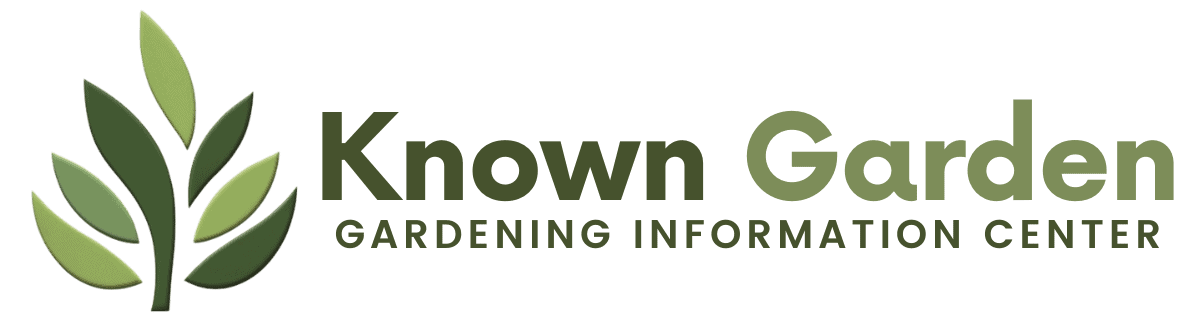Resetting your Husqvarna Automower is a simple process that can be done in a few steps.
According to Husqvarna, if you encounter an error, you can open the Automower Connect app or navigate the mower display to see details on the error. (1)
Take the necessary action, depending on which error has occurred, and then restart the mower.
In this article, we will guide you through the process of resetting your Husqvarna Automower and provide some tips to keep it running smoothly.
KEY TAKEAWAY
How to reset Husqvarna Automower? To reset a Husqvarna Automower, begin by stopping the device, then disconnect and reconnect the power supply.
Follow this by clearing any potential obstacles in the mowing area and initiating a new mowing schedule using the control panel or the Automower Connect app for a seamless reset process.
Quick Guide to Resetting Husqvarna Automower
If your Husqvarna Automower encounters errors or problems connecting, you may need to restart it. Here is a quick guide to reset your robotic lawn mower:
- Press and hold the ON/OFF button to switch the mower off
- Locate the small reset button near the charging pins
- Use a pin to press the reset button for 1-2 seconds
- The mower will restart and many settings will reset
- Re-enter schedule times and other preferences
Resetting often resolves minor connectivity or performance issues. Continue reading for solutions to common problems after resetting.
Troubleshooting Specific Automower Issues
If resetting your Husqvarna Automower does not fix problems, try these troubleshooting steps:
Loop Signal Errors
- Check charging station connections
- Examine boundary and guide wires for damage
- Adjust location of wires following the operator’s manual (2)
Blade Disc Not Rotating
- Remove debris or grass around disc with gloves
- Replace worn drive belt if slipping
Difficulty Navigating Guide Wire
- Ensure guide wire is fully connected
- Straighten any kinks or tight curves
- Check wires with an Automower connector tool
For additional issues when running the automower, contact Husqvarna support or speak to a robot mower technician. Specifying the model like 435X AWD helps diagnose problems.
Recommended Tools to Troubleshoot

When issues come up with your Husqvarna Automower robotic lawn mower, having the right tools on hand can make diagnosing and resolving problems much easier.
Here are some must-have items to add to your troubleshooting toolkit:
Husqvarna Automower Connect App
This free mobile app lets you check mower status, change settings, update software, and more.
Useful for troubleshooting connectivty issues or erratic navigation.
Gives you remote access to control and configure the mower.
Replacement Blades
Blades become dull over time, leading to uneven cuts or inability of the mower to handle thick grass.
Having extra blades on hand makes it easy to replace dull ones restoring cutting performance.
Drive Belt Replacement Kit
If moisture, debris or normal wear cause the mower’s drive belt to slip or break, this kit provides an exact replacement part to get your Automower moving again.
Boundary Wire Repair Kit
Includes wire, connectors and splicing tools to fix breaks in the boundary wire that guides your mower’s navigation.
Ensures reliable operation within a defined area.
With this starter set of troubleshooting tools on hand, you can quickly get to the bottom of any problems with your Husqvarna Automower keeping your lawn neatly trimmed and maintained.
Reach out to Husqvarna support if issues persist.
Understanding Husqvarna Automower Lights: Solid Green, Flashing Blue, and More
The indicator lights on your Husqvarna Automower and charging station convey important information:
- Solid green light – mower is charging
- Flashing green – leaving station to mow
- Solid blue – parked in charging station
- Flashing blue – waiting to charge/exit
If lights on a station or mower flash red, an error occurs. Check the app or user manual for causes.
Understanding light signals helps monitor battery level, charging status, and errors.
Before You Reset: Precautions for Husqvarna Automower Users

Before resetting your Husqvarna mower, take these precautions:
- Review the operator’s manual – follow all instructions
- Ensure no obstacles block the mowing area
- Disable any connected smart home devices
- Clear app notifications and close before resetting
- Have your PIN code handy to re-pair devices
Taking these steps beforehand allows the reset process to complete smoothly and reestablish connections.
If issues persist after resetting, contact Husqvarna support for troubleshooting or service options.
Resetting Husqvarna Automower: DIY or Professional Help?
You can often reset your Husqvarna Automower yourself by following the steps below:
- Hold down ON/OFF button to switch mower off
- Locate small reset button near charging pins
- Press reset button with a pin for 1-2 seconds
However, if you experience issues like:
- No power or ability to switch off
- Rapid flashing lights indicating errors
- Persistent problems after resetting
It is best to seek professional help resetting your mower.
Contact your local Husqvarna dealer or authorized service technician for assistance.
Resets require carefully following the user manual.
Complex issues are best handled by professionals to avoid damage.
Consider troubleshooting using the weather timer function first as well.
Solving Mobile Connection Issues on Husqvarna Automower

If your Bluetooth connect app loses connection with the mower:
- Ensure phone is within 33 ft Bluetooth range
- Disable and re-enable Bluetooth on phone
- Make sure mower is powered on
- Reset mower to restart pairing process
For network connectivity issues:
- Check SIM card slot/INSERT SIM message
- Contact Husqvarna support to confirm cellular service
- Perform reset to reconnect to mobile network
With multiple resets and checking device connections, most mobile communication issues can be addressed.
However, never hesitate to leverage Husqvarna’s technical expertise if problems continue persisting.
Keeping Your Automower Updated: Software Upgrades and Essential Info
Keeping the software on your Husqvarna Automower up to date is important. Software upgrades add new features and fix bugs or security issues.
Here’s key information owners should know about software updates for their robotic lawn mower.
Connect App Updates
The Husqvarna Connect app is how you control and configure your mower.
It’s important to enable automatic updates in the app’s settings so you get improvements as soon as they are available.
New versions of the app often improve connectivity with the mower or let you do more from your smartphone.
Automower Firmware
Firmware is the software installed on the mower itself.
New firmware versions might extend battery life, improve navigation, or enable new Automower models.
You’ll get a notification in the Connect app when new firmware is available to download to your mower.
This takes just a few minutes via Bluetooth.
Restore Factory Settings
If your Automower starts acting up after an update, you can restore factory settings via the Connect app.
Open the app, go to Installation Settings, select Factory Reset, and follow the on-screen prompts.
This will erase any customized schedules or settings, but often fixes odd behavior.
Locked Out? Retrieving a Forgotten PIN on Husqvarna Automower
Oops, you went to start your Husqvarna Automower and realized you don’t remember the PIN code.
Not to worry, regaining access is easy.
Here’s how to retrieve a forgotten PIN for your robotic lawn mower.
Use the Connect App
The fastest way to regain access to your mower is to use the Husqvarna Connect app on your smartphone.
Open the app, go to Security, select Forgotten PIN and follow the prompts to create a new PIN you’ll remember.
Perform Factory Reset
If for some reason you can’t use the Connect app, you’ll need to reset your Automower.
Press the stop button, open the hatch to expose the control panel, hold the setup button, and select factory reset when prompted.
You’ll then be able to create a new PIN via the mower’s menu.
Contact Husqvarna
As a last resort, you can call Husqvarna customer support at 800-487-5951.
Provide proof of ownership and they can help restore access by resetting the PIN code for you over the phone or Internet.
Recovering from a forgotten PIN is frustration-free with the Connect app or customer support.
Following good password practices can help avoid losing access to your Automower too.
Conclusion
Resetting your Husqvarna Automower is not difficult.
First, hold down the ON/OFF button.
The mower will switch off.
Then, locate the reset button near the charging pins.
Use a pin to press this small button.
Several settings will reset, like the schedule and lawn coverage.
The boundary wire connection stays the same.
After a reset, run through the mower setup again.
Re-enter settings like the schedule time.
Your Husqvarna mower is now refreshed.
Have you reset an Automower before? Let us know how it went by commenting below!
References
- https://www.husqvarna.com/uk/support/husqvarna-self-service/how-to-restart-your-automower-robotic-lawn-mower-after-an-error-ka-01096/
- https://www.husqvarna.com/uk/support/husqvarna-self-service/no-loop-signal-automower-error-message-ka-01417/#:~:text=The%20message%20No%20loop%20signal,house%20fuse%20may%20have%20blown.
Related Articles
- https://knowngarden.com/the-amazing-husqvarna-automower-430xh-is-it-worth-the-price/
- https://knowngarden.com/4-new-comparison-of-husqvarna-automower-which-one-is-worth-it-for-you/
- https://knowngarden.com/how-often-should-my-automower-run/